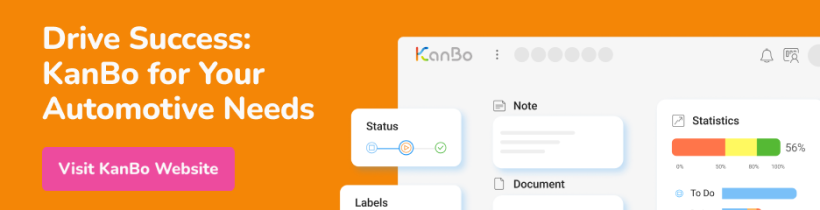Table of Contents
Work coordination platform
Designed for the automotive industry
As a leader in innovation, you understand the importance of staying ahead of the curve in the fast-moving automotive 4.0 world. KanBo provides you with the tools to do just that by facilitating smart factory operations, streamlining project management, fostering collaboration and solving complex problems.
Did you know - How KanBo @Mentions are Revolutionizing Communication for Audit Managers in the Automotive Industry?
KanBo @Mentions
There are two ways to use @Mentions in KanBo: by typing @ and starting to type the name of the person you would like to mention or by dragging and dropping their avatar onto the text field. When you mention someone, they will receive a notification in real-time on both the web and their mobile device.
As a team in the automotive industry, you can use @Mentions to collaborate efficiently and effectively. For example, if you need to inform a team member about an update or ask for feedback, do so by mentioning their name in a comment. If you have a task that requires the input of a specific person, assign it to them and mention their name. By doing so, they will be notified about it and can start working on it immediately.
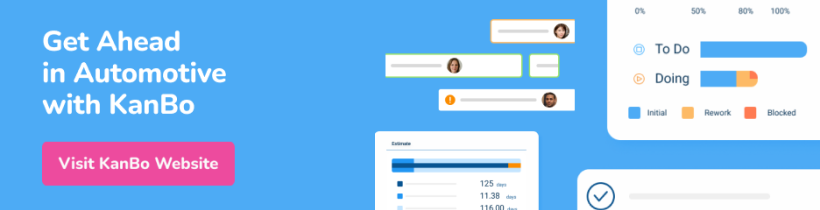
Furthermore, if you encounter an issue that needs to be resolved or a discussion that requires someone's opinion, mention them in a note or chat message. This way, everyone can see what's going on and quickly provide a solution or contribution.
In addition, you can use @Mentions to invite someone to collaborate with you on a specific board or even just a single item. If the person is not a member of the board, you will be asked if you would like to invite them.
@Mentions in KanBo provide an easy way to collaborate, facilitate communication, and ensure that everyone stays up to date with the latest information. Start using this feature today and watch your team's productivity soar!
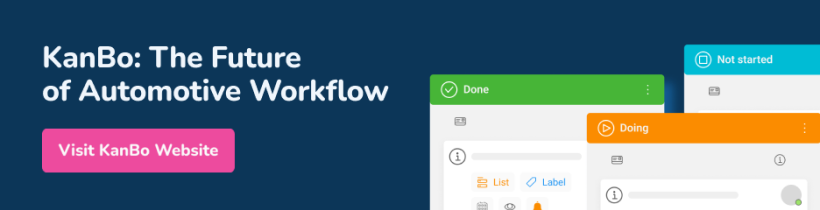
Use case
Let's say you're an Audit Manager in the automotive industry and you're using KanBo to oversee multiple audit projects. One of your team members, Sam, is responsible for preparing a report detailing the results of a recently completed audit. You want to communicate with Sam regarding the report to update him about the project timeline and request some additional information.
With KanBo @Mentions, you can easily tag Sam in a comment on the specific task card assigned to him. Simply type @ followed by Sam's name in the comments section of the task. KanBo automatically suggests Sam's name, and you can select it from the drop-down menu. Alternatively, you can drag and drop Sam's avatar into the comments field of the task card.
Sam will then receive a real-time notification on both his mobile device and the web-based version of KanBo app. He can directly reply to the comment and take necessary action on the task. You can also use @Mentions to direct Sam to the relevant document or report in Microsoft Office (Word, Excel, PowerPoint) to clarify queries in the comments.
Thanks to the convenience of @Mentions in KanBo, you don't need to email Sam separately or try to remember to update him in person. The whole conversation between you and Sam is saved in the task comments, keeping all the relevant information in one place for easy reference.
Using KanBo @Mentions along with your Microsoft Office skills can help you and your team communicate more efficiently and effectively. By mentioning specific team members on task cards and files and inviting them to collaborate with ease, all of your team members will be updated in real-time, and everyone stays informed without any misunderstandings or lost messages.
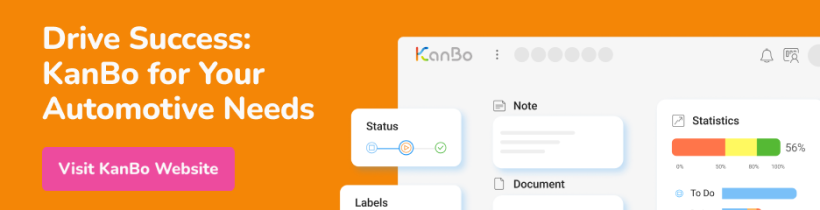
Table of Contents
Work coordination platform
Designed for the automotive industry
As a leader in innovation, you understand the importance of staying ahead of the curve in the fast-moving automotive 4.0 world. KanBo provides you with the tools to do just that by facilitating smart factory operations, streamlining project management, fostering collaboration and solving complex problems.
Did you know - How KanBo @Mentions are Revolutionizing Communication for Audit Managers in the Automotive Industry?
KanBo @Mentions
There are two ways to use @Mentions in KanBo: by typing @ and starting to type the name of the person you would like to mention or by dragging and dropping their avatar onto the text field. When you mention someone, they will receive a notification in real-time on both the web and their mobile device.
As a team in the automotive industry, you can use @Mentions to collaborate efficiently and effectively. For example, if you need to inform a team member about an update or ask for feedback, do so by mentioning their name in a comment. If you have a task that requires the input of a specific person, assign it to them and mention their name. By doing so, they will be notified about it and can start working on it immediately.
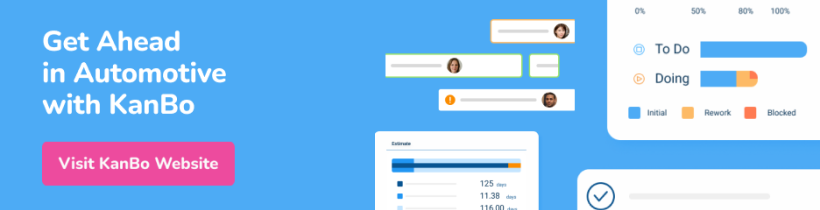
Furthermore, if you encounter an issue that needs to be resolved or a discussion that requires someone's opinion, mention them in a note or chat message. This way, everyone can see what's going on and quickly provide a solution or contribution.
In addition, you can use @Mentions to invite someone to collaborate with you on a specific board or even just a single item. If the person is not a member of the board, you will be asked if you would like to invite them.
@Mentions in KanBo provide an easy way to collaborate, facilitate communication, and ensure that everyone stays up to date with the latest information. Start using this feature today and watch your team's productivity soar!
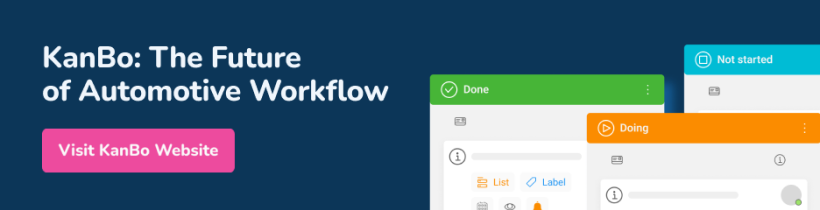
Use case
Let's say you're an Audit Manager in the automotive industry and you're using KanBo to oversee multiple audit projects. One of your team members, Sam, is responsible for preparing a report detailing the results of a recently completed audit. You want to communicate with Sam regarding the report to update him about the project timeline and request some additional information.
With KanBo @Mentions, you can easily tag Sam in a comment on the specific task card assigned to him. Simply type @ followed by Sam's name in the comments section of the task. KanBo automatically suggests Sam's name, and you can select it from the drop-down menu. Alternatively, you can drag and drop Sam's avatar into the comments field of the task card.
Sam will then receive a real-time notification on both his mobile device and the web-based version of KanBo app. He can directly reply to the comment and take necessary action on the task. You can also use @Mentions to direct Sam to the relevant document or report in Microsoft Office (Word, Excel, PowerPoint) to clarify queries in the comments.
Thanks to the convenience of @Mentions in KanBo, you don't need to email Sam separately or try to remember to update him in person. The whole conversation between you and Sam is saved in the task comments, keeping all the relevant information in one place for easy reference.
Using KanBo @Mentions along with your Microsoft Office skills can help you and your team communicate more efficiently and effectively. By mentioning specific team members on task cards and files and inviting them to collaborate with ease, all of your team members will be updated in real-time, and everyone stays informed without any misunderstandings or lost messages.